Employee Menu Frequently Asked Questions
1. Where do I find extra time sheets?
2. When are time sheets due?
3. What do I do if my time sheet is late?
4. What pay information is available on IOL?
5. Where do faculty members view pay information – under the Faculty or Employee menu?
6. I am not able to see the entire pay advice screen. How do I view the entire screen?
7. The entire field of information is not visible when I print my pay advice. What do I do?
8. How do I get back to the previous screen to view another pay advice date?
9. Why does the look and content of the pay advice differ from date to date?
10. What do the codes under Earnings mean?
11. How do I exit?
12. What does the SUBMIT button do?
2. When are time sheets due?
3. What do I do if my time sheet is late?
4. What pay information is available on IOL?
5. Where do faculty members view pay information – under the Faculty or Employee menu?
6. I am not able to see the entire pay advice screen. How do I view the entire screen?
7. The entire field of information is not visible when I print my pay advice. What do I do?
8. How do I get back to the previous screen to view another pay advice date?
9. Why does the look and content of the pay advice differ from date to date?
10. What do the codes under Earnings mean?
11. How do I exit?
12. What does the SUBMIT button do?
- 1. Where do I find extra time sheets?
- Time sheets are available from your supervisor, in the Alverno mail room, and in the Human Resources office.
- 2. When are time sheets due?
- Time sheets must be approved by your supervisor and submitted to Payroll by the due date each pay period. Student workers submit time sheets by Friday before pay day; and hourly employees submit time sheet to Payroll by noon on Monday before a pay day. Variations to these timeframes are noted on the Bi-weekly Pay Schedules. Pay schedules are posted in IOL under HR announcements and on the HR web page.
- 3. What do I do if my time sheet is late?
- Time sheets can be placed in the receptacle box located outside of HR only prior to the due date. If you are submitting a late time sheet, please delivery it directly to an HR or Payroll representative in LA 115 or LA 108. Late time sheets may be paid in the next pay period.
- 4. What pay information is available on IOL?
- You will be able to view your own personal pay information on this secure site. The information is listed in an easy to read format by pay date and contains all the information you see on your current pay advice form. Additional information found in IOL will include the pay period dates for each year and current messages relating to pay.
- 5. Where do faculty members view pay information – under the Faculty or Employee menu?
- Faculty may view their personal pay information from both menus.
- 6. I am not able to see the entire pay advice screen. How do I view the entire screen?
- The screen size can be increased by clicking on the “Maximize” button located at the top of the screen next to the close out X button. Using the scroll bar on the right side of the screen will allow you to move up and down to view the pay advice form. Also, your screen resolution may be adjusted to allow viewing of the full screen. In order to adjust your screen resolution on your computer, follow these steps:
- Right click on your desktop
- Select Properties
- Select Settings tab
- Adjust the Screen Resolution to fit your screen, for example – 1024 x768 pixels
- 7. The entire field of information is not visible when I print my pay advice. What do I do?
- Printing the pay advice screen in landscape format may help produce a complete copy of your pay information.
- 8. How do I get back to the previous screen to view another pay advice date?
- When you are viewing a specific pay advice and desire to return to the list of all available pay advices, click on the red box with the X located at the top right of the screen, or on the CLOSE WINDOW button at the bottom of the screen.
- 9. Why does the look and content of the pay advice differ from date to date?
- Throughout the development and testing phase, we made various changes to the pay advice screen. These changes show up on pay advices going forward, but do not change past information. So more recent pay advices will reflect the current improvements to this functionality.
- 10. What do the codes under Earnings mean?
-
There are multiple possible codes to classify work earnings. The most frequently used codes are:
RE- Regular pay
RL- Religious pay
SP- Summer pay
VA- Vacation pay
HO- Holiday pay
S1- Sick leave
SU- Shutdown
OT- Overtime pay
ST- Student employment
CW- College work study
CX- College work study taxable
FE- Fellowships
GR- Grants
- 11. How do I exit?
- You can exit to the previous screen by using the arrows at the top left of the page. Or if you are finished with viewing the pay information, click on the LOG OUT button to securely exit from IOL.
- 12. What does the SUBMIT button do?
- The SUBMIT button acts like an enter button. When you want to select a previous year’s pay advice, click on SUBMIT button to display the previous year’s pay advices by date.